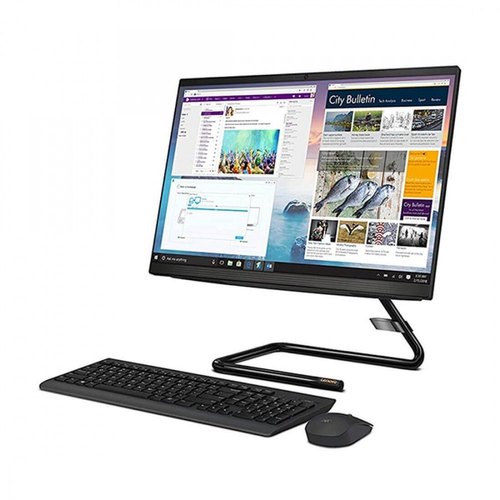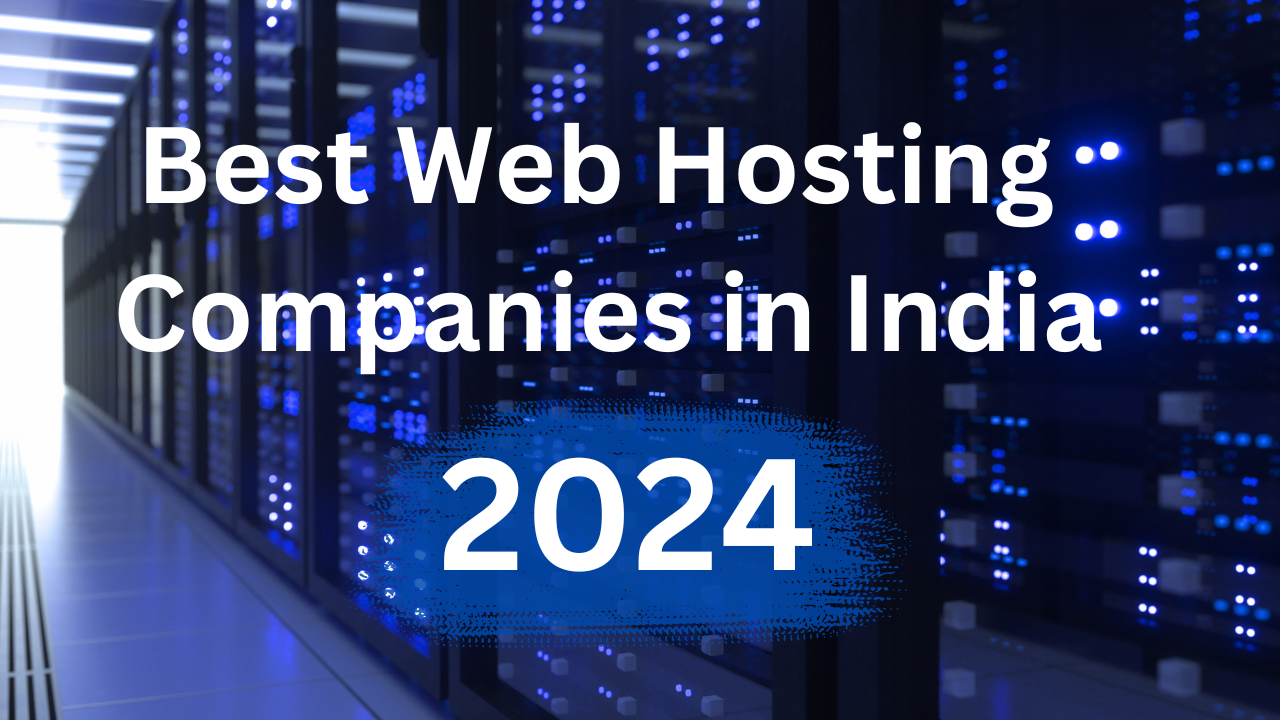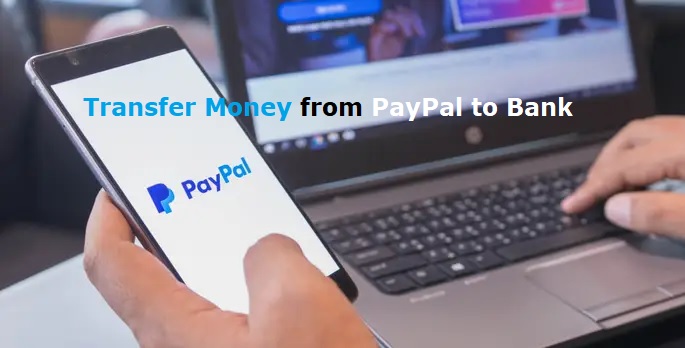Troubleshooting Guide: What to Do When Fortnite Isn’t Working

Fortnite has captured the hearts of millions of gamers worldwide, offering a unique blend of battle royale excitement and creative gameplay. However, like any online game, it’s not immune to technical issues that can disrupt the gaming experience. From connection problems to performance issues, encountering problems with Fortnite can be frustrating. In this article, we’ll explore common reasons why Fortnite may not be working and provide actionable solutions to help you get back into the action as quickly as possible.
Eight Simple Steps to Fix Fortnite Not working
1. Check Your Internet Connection
A stable internet connection is essential for playing Fortnite without interruptions. Ensure that your internet connection is reliable and not experiencing any issues. If you’re using Wi-Fi, try switching to a wired connection for better stability.
2 Update Fortnite
Epic Games frequently releases updates to Fortnite to improve performance, fix bugs, and introduce new content. If you’re experiencing issues with the game, ensure that you have the latest version installed. Check for updates in the game launcher or platform store and download them accordingly.
3. Verify System Requirements
Fortnite has specific system requirements for optimal performance. Ensure that your gaming device meets or exceeds these requirements. If you’re playing on PC, make sure your hardware meets the minimum specifications, including CPU, GPU, and RAM.
4. Restart Your Device
Sometimes, simply restarting your device can resolve minor technical issues with Fortnite. Close the game and any background applications, then restart your gaming console, PC, or mobile device. This can help refresh system resources and resolve any temporary glitches.
5. Check for Server Status
Fortnite is an online multiplayer game that relies on servers to connect players. If you’re experiencing connectivity issues or server errors, check the status of Fortnite servers. Epic Games often provides updates on server status through their official social media channels or website. If servers are down for maintenance, you’ll need to wait until they’re back online to play.
6. Clear Cache and Data
Accumulated cache and data can sometimes cause Fortnite to run into issues. Clearing the cache and data associated with the game can help resolve these problems. The process varies depending on your gaming platform, but it typically involves navigating to the game settings or storage management section and selecting the option to clear cache/data.
7. Update Graphics Drivers
If you’re experiencing graphical glitches or performance issues in Fortnite, it’s worth checking if your graphics drivers are up to date. Outdated or corrupted graphics drivers can cause problems with gaming performance. Visit the website of your GPU manufacturer (NVIDIA, AMD, or Intel) to download and install the latest drivers for your graphics card.
8. Contact Epic Games Support
If you’ve attempted all the suggested troubleshooting steps without success and Fortnite remains unresponsive, it’s advisable to seek assistance from Epic Games support. Providing them with comprehensive details regarding the encountered issue, including any error messages or specific symptoms, enables their dedicated team to efficiently diagnose and resolve the problem. Epic Games’ support personnel are trained to address technical concerns, ensuring players can enjoy a seamless gaming experience. Contacting support through official channels, such as the website or in-game support options, is recommended.
Check Fortnite Redeem Code
Frequently Asked Questions (FAQs) About Fortnite Not Working
Possible reasons include internet issues, outdated game version, or device compatibility problems.
Try updating the game, checking your internet connection, restarting your device, and clearing cache/data.
Restart your device, ensure your system meets requirements, update graphics drivers, and contact support if the issue persists.
Check for server status updates from Epic Games, verify your internet connection, and wait for maintenance to end if servers are down.
Confirm payment status, restart the game, and contact Epic Games support if purchases still don’t appear.
Contact Epic Games support with details about the problem you’re experiencing for assistance.