Gmail Not Receiving or Sending Emails: Fix Issues on Phone, Laptop, Browsers

Nowadays, our email accounts are fully feature-loaded. They are equipped with multiple functions that can make our lives so easy. But, the truth is that the main function of an email account is still sending and receiving emails. Not being to send or receive an email can be utterly irritating.
Gmail is the most popular email service on the planet with millions of active users. This stupendous gives flawless service most of the time. However, users do complain about some hiccups every now and then. The most reported problems with this service are Gmail not receiving emails and Gmail not sending emails.
Please note that not receiving and not sending emails are two different problems. You will have to follow different steps in order to fix them. This post is just for you if you are also finding it difficult to send or receive Gmail messages. Here, we are going to provide you some methods to get rid of these problems with ease.
Ways to Fix if Gmail Not Receiving Emails
There are many factors that can stop you from receiving your Gmail messages. At the same time, you can lose many opportunities if you are unable to receive Gmail emails. So, it becomes crucial for you to resolve the issue as early as possible. We will discuss the troubleshooting steps for various devices.
Can’t Receive Gmail email on Windows – Chrome/ Firefox/ Internet Explorer
Here are the steps that you should follow if your Gmail isn’t receiving email messages.
- First of all, you should check your internet connection. Confirm that you are connected to a fast internet connection so that Gmail can fetch emails from the server.
- Don’t forget to check your spam folder. Gmail always tries to keep your inbox clean. To do that it uses a spam filter that works on artificial intelligence. Sometimes, this filter also wipes out useful messages as well. So, check the spam folder. It is possible that the email you are looking for might be there.
- Similarly, you should check your trash folder as well. Many a time, users misclick or accidentally delete emails important emails. Thankfully, these deleted emails have not vanished immediately. Instead, they got transferred to the trash folder. From trash, they got permanently deleted after one month. So, it is advisable that you should check the trash folder as well.
- Check your blocklist and confirm that you haven’t blocked the sender by mistake.
- Send yourself a test email. If you are able to receive that email then it is highly probable that the problem might be at the end of your sender. You should contact them and ask them to verify that they are sending emails to the correct address.
Ways to Fix Gmail not receiving emails on android/iPhone
Gmail has a dedicated app that works great on both iPhone and Android. Follow the steps given below in case Gmail App not receiving emails.
- Firstly, you should check and confirm that your android/ iPhone has a wifi or mobile data connection.
- Ensure that your phone is not working on airplane mode. Please note that you can’t send or receive emails in airplane mode.
- Check the version of the Gmail app you are using. If you are using an obsolete version then you should update immediately.
- If the problem continues then you may switch to a browser instead of the app. Officially, Gmail only supports the Google Chrome browser for Android devices.
How to fix Gmail not sending emails?
You can try the following steps in case you are not able to send Gmail emails.
- The first thing you need to check is that you are connected to the Internet.
- Make sure you are not making any typing mistakes while entering the email address of your recipient.
- Check the size of the file you are attaching. It should not be more than 25 MB.
- Ensure that you are sending a supported file format.
- You must also confirm that you are using a compatible browser. Officially, browsers supported by Gmail on a Computer are Google Chrome, Firefox, Safari, and Microsoft Edge.
- The javascript should be enabled on your browser.
- Try to send the email once again after disabling all your browser’s add-ons and plugins.
- Run your browser in incognito mode and send an email once again. See if this resolves the problem.
- If you still can’t send Gmail messages then you may consider switching to another browser or device.
Gmail not sending emails from Phone
More often than not we can see users complaining about the issues like Gmail not sending emails on iPhone/ Android devices. You can try fixing the same by following the steps listed below.
- Ensure that your Android or iPhone device has mobile data or wifi connection.
- You should confirm that you are using an updated version of the Gmail app.
- Try to send the email again after clearing the cache and cookies of the app.
- Check the size and format of the file you are sending. It should be supported by Gmail.
- Confirm that there is enough storage space available on your device to run all applications smoothly. If your device is running out of storage space then you may delete some rarely used applications.
- In case you have configured your email account on the mail app of your iPhone then you should ensure that you are using the correct IMAP/ POP settings.
- Go to Google service dashboard and confirm that Gmail servers are not down in your area.
- Consider switching to another device if the issue persists.
FAQs
Check your internet connection, clear your space, or change the filter setting.
No
Try clearing cookies and cache.



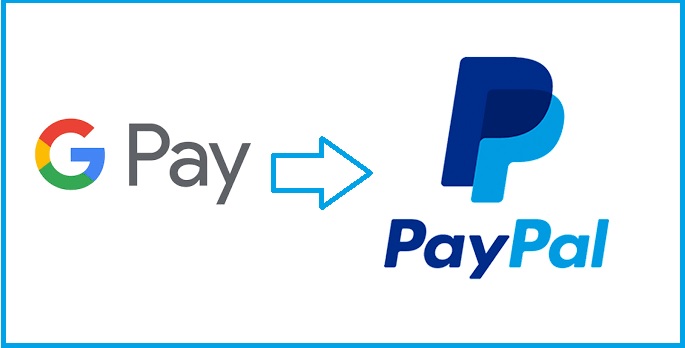
My gmail hasn’t been able to receive for quite some time. My carrier (T-Mobile) has informed me gmail is 3rd party to Google. This is terribly inconvenient. Advise