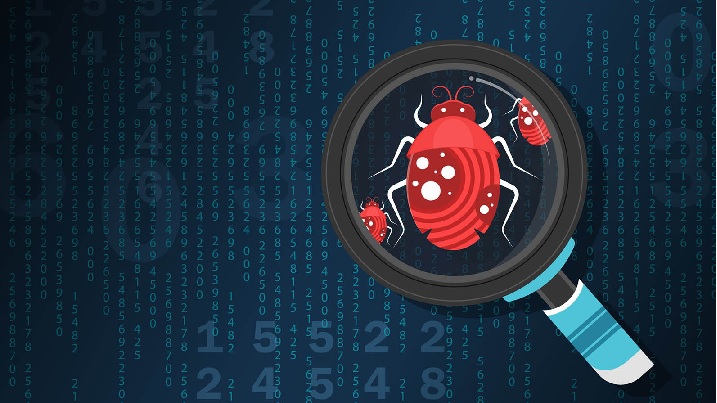How to Set Up Walmart One 2-Step Verification: Comprehensive Guide to Registration, Login, and Troubleshooting

Walmart One 2 Step verification allows you to access OneWalmart account on your personal device such as your smartphone, or a computer. However, do you know wmlink/2step setup process?
2 Step Verification has become a necessity today for providing robust security to your personal information and this is why many renowned social media platforms including Facebook, WhatsApp, Instagram, Snapchat and Pinterest have already introduced it.
Similarly, Walmart One has also introduced 2-Step verification just to provide an added level of security to your account. Here the 2 Step verification means- first you need to enter your login credentials and then you’ll be asked to enter a one-time verification code that will decide whether you are the right person to access your personal information or not.
So, let’s start this tutorial where I have discussed the complete procedure of setting up wmlink/2step. I have also addressed few commonly faced issues with Walmartone 2 Step verification including Walmart 2 step verification not working, how to reset your Walmart password if you forgot among others.
About wmlink/2step
Walmart One has integrated a new security measure in their algorithm which requires two-steps verification just to decide whether you are the right person trying to access your personal information.

Here the first step requires you to enter your login credentials i.e. your username and password and in the second step you have to enter a one-time 6-digit verification code. The company’s enrollment website will ask you to choose one of the three options to receive the one-time verification code- it may be either through voice call, SMS/text message, or push notification.
You’ll be able to login to Walmartone soon you enter the one-time verification code.
What is the need of wmlink/2step?: This is because you are trying to access WalmartOne on your personal device such as your computer or mobile. The platform asks you to enter a one-time verification code just to avoid misuse of their confidential information.
Things Required for One Walmart Two-Step Verification
You need to know or have the following things for setting up Two-Step verification on One Walmart.
- User ID and password
- Personal Identification Number (PIN)
- Security questions and answers
- Passphrase
- A rotating one-time passcode (OTP), known as a “soft token”
- Physical token, known as a “hard token”
Set up wmlink/2step
You might be wondering about how to set up wmlink/2step, however the process is quite easy, have a look:
Step 1: In order to enroll for wmlink/2step, you need to visit its official website first- https://wmlink.wal-mart.com/2step.
Step 2: Next, you need to enter your Asda PC user ID and password in order to login to your account. Soon, you access your account, make sure your name is there in the top-corner. If not, then you need to log out and then log in again as you.
Step 3: You’ll be asked to set up one of the three options- text messaging, voice call or app. This is how you will receive a one-time 6-digit verification code in the future while logging in to OneAsda on a personal device.
Using Text Messaging- If you choose this option then you need to choose your country code first, and, then enter your telephone number without including the 0. Click send code to verify your phone number. Further, you’ll receive a 6 digit code- enter the same and submit.
Using Voice Call- In this case you need to choose your country code first and then enter your telephone number without including the 0. You need to re-enter the same phone number and click the submit button.
Using App- For the same, you need to download the VIP Access app first from the Google Play Store on android device and from the App Store on iOS device. Once you have downloaded the app, you need to enter the credential ID and security code from the app and then click the Submit button.
Note: You can also change the way you’d like to receive the 6-digit verification code. However, for the same, you need to the remove the existing credentials and follow the same method as discussed above.
Login to OneAsda
Step 1: In order to login to OneAsda on a personal device, you need to enter the URL https://one.walmart.com/asda in your computer or mobile browser.
Step 2: Enter your Asda PC user id and password and choose the method you have already set up to receive the 6-digit code.

Enter the code and login to your OneAsda account.
Here you need to note down the following:
Different contact details are required for each 2 Step Verification set up which means two colleagues are not allowed to set up two-step verification using the same email address or mobile number.
In case you have two user accounts and you have already set up two-step verification on the first account then you have to remove your contact number or email address from the first account to set up the two-step verification to your new account.
Here is the process you need to follow:
| Just remove the telephone number from the first account two step verification | Login to your first account and remove your credentials from the 2-step verification set up. Sign out from the account. Activate two-step verification to your new account. |
| Use another verification method or Telephone Number | Let’s understand this through an example- suppose if you had selected text message verification method for your first account then you can choose the Voice Call verification option or download the VIP access app on your device to set up two step verification in your new account. |
Common Issues with wmlink/2step
As promised, here I am discussing the solution of few commonly faced issues with wmlink/2step.
While, two-step verification gives an added level of security to our personal information, you have to go through a complex login process. However, this complex login process is actually required in order to keep your and company’s data safe.
Issue: Walmart 2 step Verification Not Working
Solution: Understanding the cause helps you to cure a disease effectively. Well, in this case when Walmart 2 step verification not working it may be because of one of the following:
- You have not selected the right method of verification what you have already set up!
- You have not removed the old credentials and added a new one.
- There may be some server-side issue however this is quite rare.
Issue: I forgot Walmart password
On the Walmart login page, you need to enter your User ID and choose your Country/Region and then your location.
In the next page, you are asked to enter your password. In case you have forgotten your password click the forgot password link.
You’ll be asked to enter your email address and you’ll receive a password resetting link to your email. Create a new password for your account following that particular link.
Connect Walmart One Team
If you have certain issues and you’d like to get in touch with Walmart One Team then find the phone number below:
- For US-based store/field associates, connect at 479-273-4357.
- For Home Office associates, connect at 479-273-8866.
- For international-based associates- you may get in touch with your in-country help desk.
FAQs
A two-step verification is required when you try to login to Walmart One from your personal device such as your home computer, phone or tablet to check your schedule, benefits, or paystub.
Not required- you may either give your landline number for the voice call or receive the text message to your cellphone.
Yes
https://wmlink.wal-mart.com/2step
NO