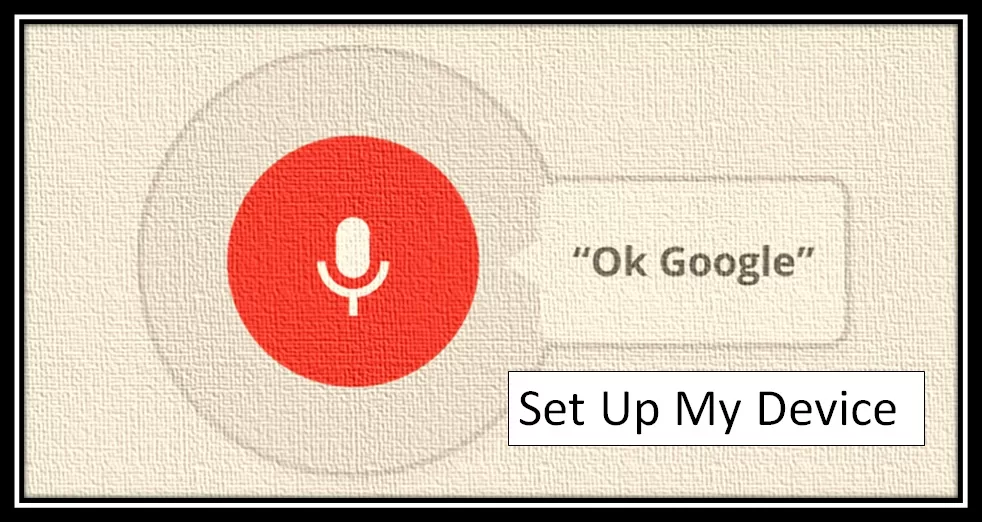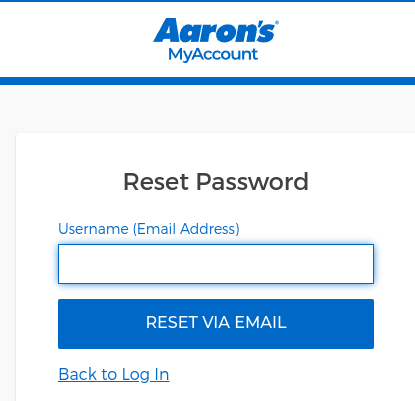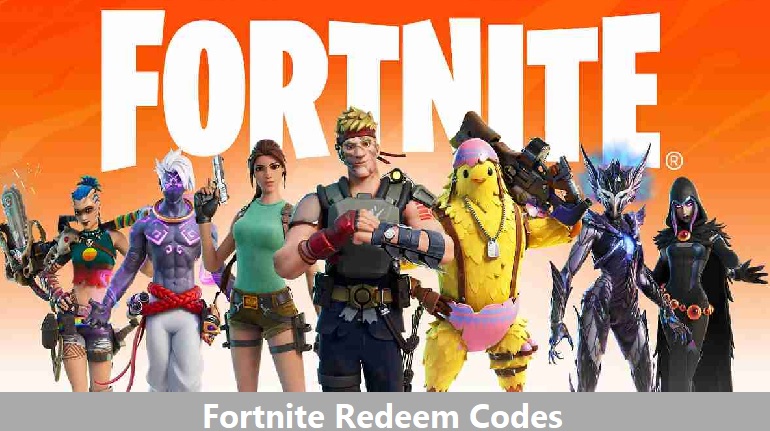Google Pay Phone Number (Toll-free Customer Care Number to Get Instant Support)

Google Pay gives you multiple ways to manage your money and it includes- making payments contactless, sending money to your family or friends, online shopping, making group payments, transit payments, and many more.
Additionally, you will have a concise record of your transactions with a few clicks. Moreover, you can earn rewards against referrals and transactions.
And, in case you encounter certain issues you can directly call Google Pay customer care number- 1-800-419-0157. You’ll get the quickest support over the call.
However, you may need to authenticate your account by sharing a Google Pay-generated verification code. This process is followed by the Google Pay support team to protect your account from fraud.
Call on Google Pay Phone Number, Authentication Required
Google Pay phone support is available in four languages- English, Hindi, Telugu, and Tamil. However, when you call on Google Pay toll-free number, you’ll be asked to verify your ownership to connect to the support team.
You can do so by sharing a verification code automatically generated by Google Pay.
In a few cases, when you have an open support ticket, the Google Pay support team may call you to give you an update on your issue. You may also need to share this verification code to verify the ownership of your account.
Make sure, you are using Google Pay app version 120 or above to get a verification code.
| Important Note: Google Pay never shares a verification code either through phone or email. It can be generated on the Google pay app only. Therefore, users are requested not to share their verification code with anyone. |
Quick Method to Generate the Verification Code
Explore the step-by-step process shared below to generate a verification code:
Step 1: You need to launch the Google Pay app and click your profile picture.
Step 2: Go to Setting>Privacy and Security.
Step 3: Choose the option ‘get OTP code’ and an 8-digit security code will be displayed on the screen like this:
If you have issues with your transactions or rewards you can just open the Google Pay app and go to transaction history>choose the transaction>choose to have issues and follow the on-screen instructions to get quick assistance.
Fix Google Pay Not Working
The very first thing you need to check when Google Pay not working is whether you have an active internet connection. Second, you are using an updated version of Google Pay and your phone has enough space to let Google Pay works seamlessly.
You can send payment using phone number or bank account, however, please make sure that the receiver has set up his bank account on Google Pay for receiving payment.
You also need to enter the right UPI PIN. You can’t check your bank balance or transfer money if you forget your UPI PIN. You can also reset your UPI PIN in case you don’t remember.
You may install or reinstall the app to check if it is working fine. If you have tried all steps and Google Pay is still not working then reach their customer care team.
Check method to delete Google Pay account
Fix Issues with Sending or Receiving Payment
You need to check the following:
- You can’t make transactions offline. Hence, you need to check whether you have an active internet connection or not. You may check it by opening any other app or website.
- Is your bank account linked? And if linked whether it is your valid bank account-: it means all details such as bank account name, account number IFS code should be correct.
- Is your app updated? If not, simply go to Google Play store and update the latest version of the app.
- Check whether you have created more than one UPI ID. You are getting payment issues because your UPI ID might be experiencing server issues.
- Make sure the recipient has added his/her bank account correctly. If not, ask them to add their bank account first.
- There may be some bank-related issues. If yes, then please contact your bank.
Popular Google Pay Help Topics
Google Pay users commonly face trouble while fixing these issues. We have discovered the commonly faced issues of Google Pay users and shared solutions below- browse topics one by one:
Method to Create and Manage a Group on Google Pay
You can create a group on Google Pay either from the discovery page or the chat page:
- From the discovery page: Open Google Pay>Tap Add
under ‘People’>Create group>choose the contacts you’d like to add. You can add up to 100 members.
- From the chat page: Open Google Pay> tap More
>Start a group chat>choose the contacts you’re willing to add. Here, you can also add up to 100 members.
Managing a group on Google Pay is also easy- you can easily add group members, edit the group name, remove group members, and leave a group with simple hacks:
- Editing a group name: Open Google Pay>choose the group>group setting>edit the group name.
- Adding group members: Open Google Pay>choose the group>group setting>tap Add+.
- Leave a group: Open Google Pay>choose the group>group setting>leave group.
Add or remove a credit card or debit card on Google Pay
You can easily add a debit or credit card by following the steps mentioned below:
Step 1: Launch the Google Pay app and click on your profile picture.
Step 2: Now, you need to go to bank account and cards>add card.
Step 3: Here you need to provide your card details including your card number, CVV, expiry date, cardholder name, and billing address. Finally, click the save button. You may need to authenticate using OTP received on your registered mobile number.
Step 4: Now go to your card and tap activate. You’ll need to enter a one-time password here.
It is also possible to remove your card from Google Pay. For the same, you need to open Google Pay>Settings>payment methods>select the card>remove the card.
Method to Split Bills on Google Pay
Had a party yesterday and you want to split the bills? You don’t need to call your friend one by one, just split the bill on Google Pay and receive payment directly to your bank account.
Step 1: Launch the Google Pay app and go to the existing group chat and split the bill.
Step 2: Here, you can provide the total amount of the bill. You may also specify a name like ‘Pizza party’.
Step 3: Choose the members you want to split the bill among.
Step 4: Just tap Request.
Process to Create a UPI Number on Google Pay
A Google Pay UPI number allows you to receive money from users. You are allowed to create up to three UPI numbers for a UPI ID. It may be your 8 to 10-digit numeric ID or phone number.
You can easily create a UPI number on Google Pay by following the steps shared below:
Step 1: Open the Google Pay app and tap your profile picture.
Step 2: You need to choose a bank account for which you are willing to create a UPI number.
Step 3: Now tap the section “Manage UPI Numbers”. Next, you need to follow the on-screen instructions to complete the setup.
In case, you want to delete your UPI number then find the process shared below:
Step 1: Launch Google Pay and tap your profile picture.
Step 2: Choose a bank account under the payment method.
Step 3: Tap on “Manage UPI Numbers”.
Step 4: Choose the UPI number you’d like to delete and click the option Delete UPI Number.
Method to Change Your Google Pay Phone Number
Before you proceed, please make sure that your new number is linked to Google Pay.
Step 1: Open the Google Pay app and then go to Settings followed by Personal Info.
Step 2: Here you need to click Edit phone number.
Step 3: Provide your new phone number and click the Next button.
Step 4: Enter the OTP you receive on your new number.
Avail Personal Loan on Google Pay
Please note that Google Pay does not provide any loan or review your loan application. Instead, it just works as a facilitator between the lending partner and you.
Eligible users will receive loan offers from banks. They can apply on Google Pay and the bank will review their applications and sanction loan according to their eligibility.
Process to change or remove a bank account
In case you are willing to update a new bank account then you need to remove the existing one and follow the same process to add an account.
Step 1: Launch the Google Pay app and tap on your photo.
Step 2: Choose the bank account you want to remove.
Step 3: Tap the Remove Account button.
Method to Create a New UPI ID
Once you added a bank account on Google Pay, you can easily create a UPI ID. Find the process of the same as discussed below:
Step 1: Launch Google Pay and tap on your Profile Picture.
Step 2: Now, tap the bank account you have added on Google Pay.
Step 3: Click the Edit button next to UPI ID.
Step 4: In case you’d like to create a new UPI ID then tap Plus sign.
FAQs
1-800-419-0157
Yes
1 lakh
Yes