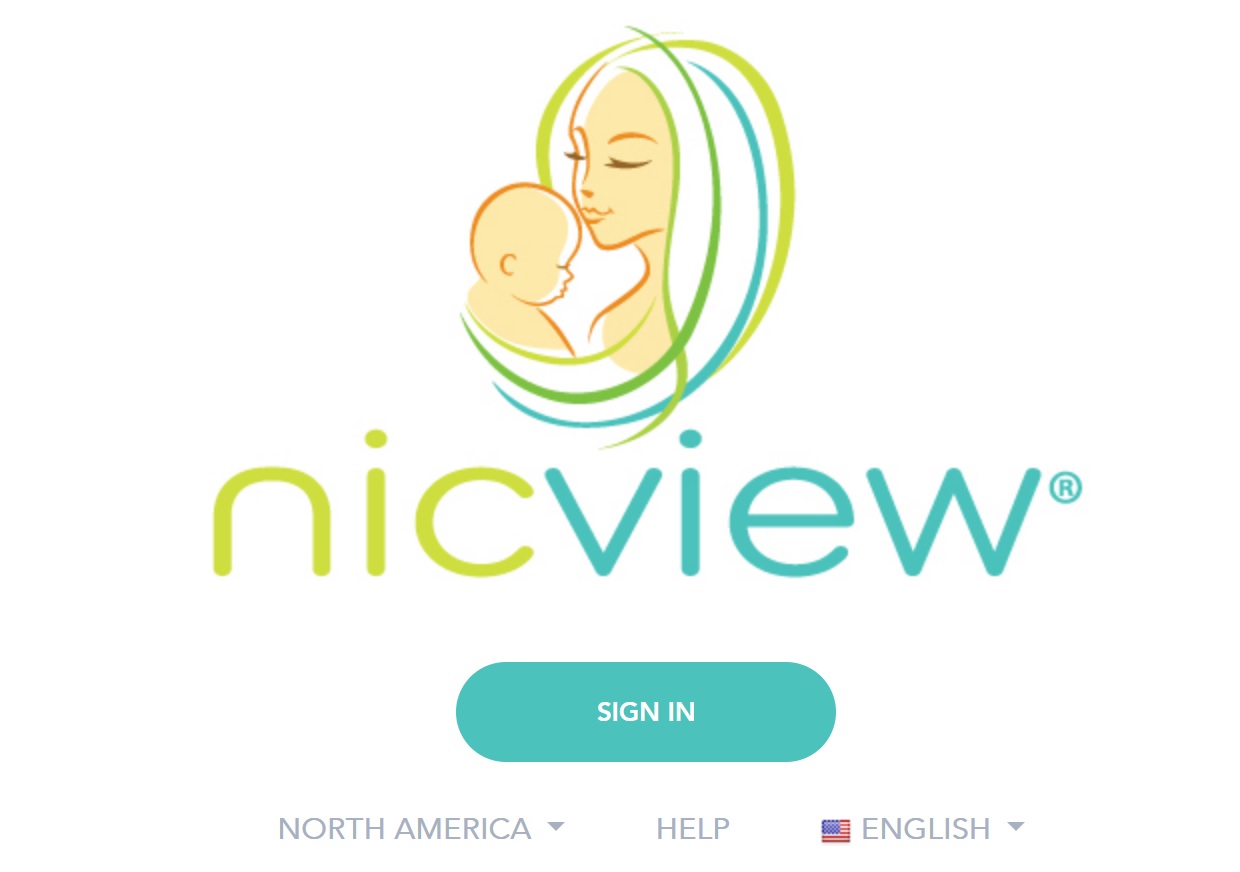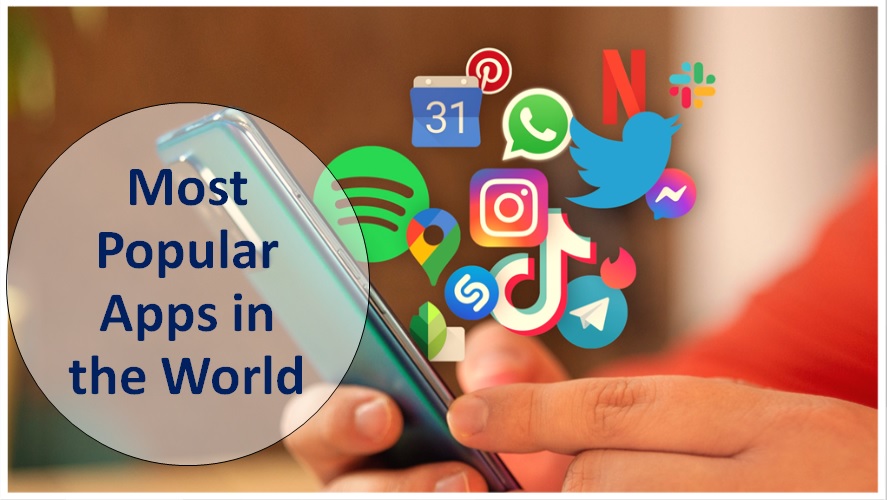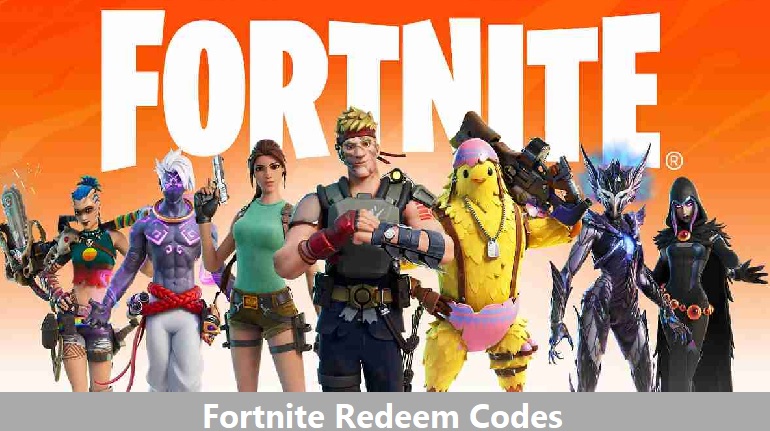Bally Sports Not Working – Easy Troubleshooting Steps Applicable to Various Devices

Owned by Diamond Sports Group, Bally Sports is a joint venture of the Sinclair Broadcast Group and Allen Media Group. Ever since its launch on March 31, 2021, it has become a popular platform for regional sports lovers.
It offers captivating content including NHL, NBA, and MLB leagues. Unfortunately, some technical errors and glitches can cause the Bally Sports app not to work properly. It can be incredibly frustrating when you are all set to watch a game only to face technical difficulties.
Most of these issues can be fixed just by making subtle changes in the app settings or browsers. If you are facing difficulties in streaming Bally Sports content then join us as we discuss troubleshooting measures to common issues.
Bally Sports Platforms
Currently, Bally Sports is available on the following platforms.
| Devices | Operating Systems |
| Windows | Windows 11, Windows 10, Windows 8.1, and Windows 7. Remember, it is mandatory to use Chrome or firefox browsers on Windows 7 |
| Mac | MacOS 10.12, 10.13, 10.14, 10.15, OS 11, OS 12, OS 13, OS 14 |
| iPhone | OS version 16 or greater |
| iPad | OS version 16 or greater |
| Apple TV | OS version 16 or greater |
| Android Phone/ Tablet | OS version 7.0 or greater |
| Android TV | OS version 5.0 or greater |
| Roku | OS version 12.0 or greater |
| Xbox | Xbox One, Xbox One Elite, Xbox One S, Xbox One X, Xbox Series S, Xbox Series X |
| Samsung Smart TV | 2019 and newer model years. |
| Chromecast | Google Chromecast (Version 2 or newer) or an Android TV device (with built-in Chromecast) |
Minimum System Requirements to Watch Bally Sports Content
These are the basic system requirements that your PC/ Laptop should meet to stream the content smoothly.
| Particulars | Minimum Requirements | Recommended |
| Processor Speed | At least 1 GHz | 2 GHz |
| Memory | At least 1 GB | 2 GB |
| Video Memory | At least 128 MB | 512 MB |
| Screen Resolution | At least 1024 × 768 or 1280 × 720 | 1920×1080 |
Simple Solutions to Fix Bally Sports in 2024
If you are sure that you fulfill the Bally Sports system requirements and are still facing the problems then you may try the following troubleshooting measures for various problems.
Bally Sports Black Screen Error
Here is how to fix the common black screen error on Bally Sports.
- Press the play button for your video and wait for a few minutes. In most cases, you will find that the video will start streaming after a short wait. In case, the problem continues then you may move on to the next step.
- Close all other applications before playing a video if you think your system might be low on memory.
- To start streaming the video, your cable or DSL modem should provide at least 750 kbps download speed. If you suspect that you aren’t getting the desired speed then you should contact your Internet Service Provider (ISP).
Your current geographic location could not be determined

This is another common error message often faced by users while trying to run videos on Bally Sports. Here is how you attempt to troubleshoot it.
- Disable all extensions, VPNs, and add-ons that you might be using.
- Uninstall the Bally Sports app and reinstall it once again.
- Log back into your account once again after reinstalling the app.
- Restart your Wi-Fi and device.
Those who are facing the “Your current geographic location could not be determined” on a Roku device should try the following steps.
- Go to your Roku device menu, highlight the Bally Sports channel, and press the star button (*).
- Choose Remove channel
- Confirm the removal.
- Go to the channel store.
- Search for Bally Sports to add the channel.
Bally Sports Videos Freezing, Skipping, or Just Won’t Play
Bally Sports has an amazing feature that dynamically adjusts the quality of the video as per your Internet connection.
The video quality of Bally Sports deteriorates due to various factors such as network congestion, and more. Apart from improving your internet connection, you may try the following measures to fix it.
| On Mobile | On Desktop |
| Disable memory-intensive applications. | Refresh your browser multiple times. |
| Close and Re-Open the Bally Sports once again | Close and restart your browser to see if the speed gets better. |
| Move to a location with better network connectivity | Ensure that your PC is up to date with the latest patches and you are using the current video card’s drivers. |
| Disable hardware acceleration because it can cause choppy video playback | |
| Increase virtual memory as it can also improve video playback. |
How to create a Bally Sports account?

The Bally Sports is offered at no additional cost for all customers of participating TV networks. However, you will have to create an account for the same.
- Firstly, you should visit the official website i.e. ballysports.com,
- Click on the sign-in button appearing in the top right corner.
- Click “Create Account” which will display on the top right.
- Provide your name, email, password, and zip code.
- Click on the “Create Account” button.
- Select “Connect TV Provider” once you are done logging in. Now, you may follow the instructions that will display on your screen to link your TV provider account.
Those who are facing trouble while logging in to Bally Sports then you may click on the “Forgot Password” button.
“Device Not Registered” on Bally Sports
Only up to 10 registered devices are allowed on Bally Sports. On the other hand, only up to 5 devices are available in Bally Sports+. If you exceed this limit then you have to encounter a device not registered error.
It is easy to fix this issue, all you need to do is remotely log out from all registered devices using the “Remove All” option available under the “Manage Devices” section.
Activate Bally Sports – Roku, Amazon Fire TV, Fire TV Stick, Samsung TV, Apple TV, Xbox One, or Smart TV

You may activate Bally Sports on all supported smart TVs by these steps.
- Run the Bally Sports app on your device.
- Highlight and choose “Connect TV Provider”.
- Go to www.ballysports.com/activate on a mobile web browser or on a computer.
- Enter the code displayed on your device.
- Choose the TV provider.
If you are using a Bally Sports+ account then you will have to sign and then follow the activation process.
Watch Bally Sports on Hulu or YouTube TV
The services of Bally Sports are not supported on Hulu and YouTube TV.
Contact Bally Sports
There are two options to get in touch with Bally Sports for support.

- Chat Support
Visit the contact page i.e. help.ballysports.com/ContactUs and choose the chat option. One of Bally Sports agents will get in touch with you immediately to help you out. For live help, agents are available from 11 AM to 1 AM EST 7 days a week.
- Email Support
Instead of using chat, you can choose the email support option available on the website. Alternatively, you can send an email directly to [email protected].
The Bally Sports team will contact you within 24 hours of sending an email. The benefit of email support is that you can explain your issue with all necessary details and the team can provide you with a customized solution.
Bally Sports on Social Media
| X (Twitter) | www.twitter.com/BallySports |
| www.instagram.com/ballysports | |
| www.facebook.com/BallySports/ |
Frequently Asked Questions
No, Bally Sports is not currently available overseas.
Go to account details within “Settings” and click on the “change password” button.
Cox, DirecTV, DirectTV Stream, Fubo, Mediacom, Optimum, Spectrum, Suddenlink, Xfinity, WOW!, and more.
It is famous for broadcasting regional sports including various professional, collegiate, and high school sports teams.