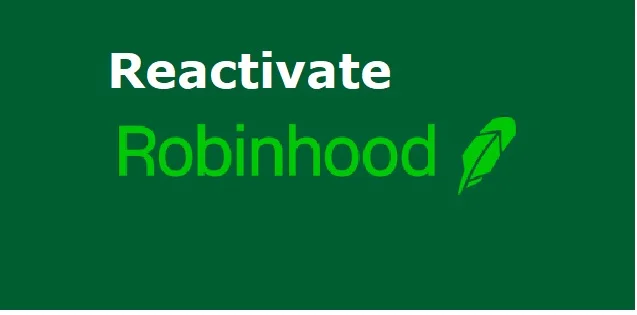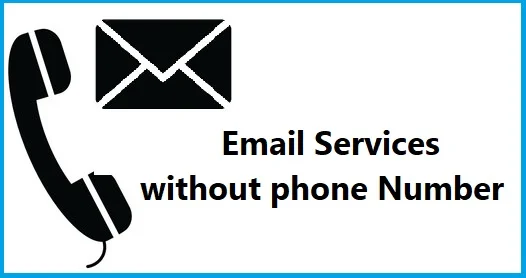How to Delete Google Pay Account? Complete Guide
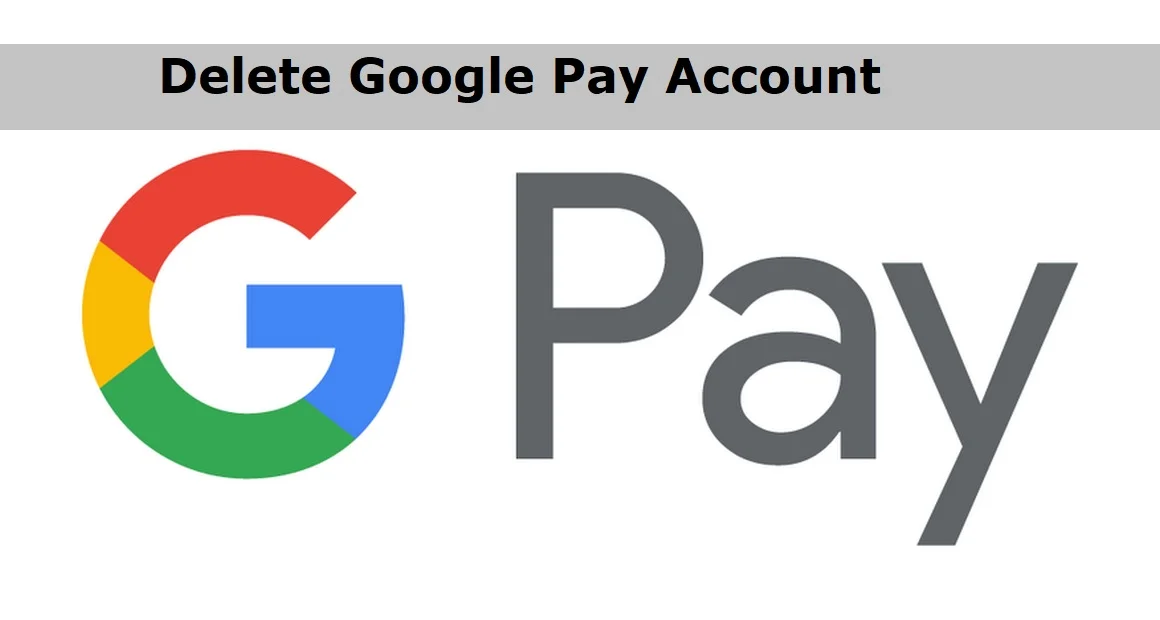
Google Pay is the online payment system provided by Google that allow users to make contactless payment through their mobile devices. The application allows sending and receiving of money directly through bank account using UPI address. It is very easy to set-up and use platform with millions of users worldwide who are taking benefits of online payment. Google pay can be downloaded from Google Play Store and set up using a phone number and email account. But in order to be able to make payment, the users need to add a bank account and get started.
As simple as it is to set up, one can also very easily delete Google pay account, if they no longer wish to use it. This article discusses the latter and here you will find the easy ways for deleting Google Pay account.
Deactivate or Delete Google Pay Account Permanently
No doubt Google Pay is one of the most widely used online payment service with users all around the globe. Bank account as well as credit and debit cards can be added in Google Pay for the purpose of making payment. Other than normal payment, the app also provides features for account management, balance checking, recharge and bill payments, and much more. It also has provisions for availing loans and loan products and for payment of bike insurance and others. It can be used via both Android and iPhone device. But unfortunately there can be circumstances in which the users no longer want to use this application and look for methods to delete Google Pay. Either their account is having some issue or they have found another payment app and no longer wish to use Google Pay.
You can easily delete your Google Pay account permanently when you no longer wish to use it. In fact, it is suggested that in case of no use, the users should delete their account to ensure the safety of their personal banking details. Also note that you can simply remove payment methods from your Google Pay account without actually deleting the account. Below here, you will find the step-by-step instructions for deleting Google Pay account permanently from your phone. Steps for only removing the payment methods from Google Pay account will be discussed separately.
Process to Close your Google Pay Account
If you no longer want to use Google Pay, follow the steps given below to close your Google Pay account:
- Open your mobile and enter the Google Pay app.
- You will be asked to provide your Google pin to open the app.
- Once you enter the app, tap your profile photo at the top right corner.
- Click on Close account button to delete your account.
- Uninstall the app from your phone.
Once you choose to close your account, Google Pay will de-link bank accounts from Google Pay app automatically.
Process: How to delete transaction history in Google Pay?
Uninstall Google Pay App
Once you delete Google Pay account, follow the steps given below to remove Google Pay app from your device:
- Open your device and go to the Settings app.
- Click on Apps and notifications or simply Apps (as it appears on your device screen).
- Scroll down to locate Google Pay and tap on its icon.
- In case you do not see ‘Google Pay,’ click on ‘See all apps’ option.
- Tap on Uninstall button and then click OK.
Alternatively, you can also delete Google Pay account by accessing your account through a personal computer. Steps for the same are given below.
Delete Google Pay account from PC
Before you start the process, go to your Google Pay homepage PC and make sure you are logged into the account that you want to close.
- On the home page, click the ‘Settings’ button present at the top right corner.
- A settings page will appear on screen. Scroll down to the bottom of this page.
- You will find ‘Close payments profile’ option on this page. Click on it.
- A popup window will appear at the bottom of screen asking you to select a reason for closing the profile.
- Select the appropriate reason and tap the ‘Continue’ button.
- Click on the ‘Close payments profile’ option on the next page to confirm your choice.
- Once the choice is confirmed, your Google Pay account will be deleted successfully and all saved information will be deleted automatically.
Delete GPay account if phone is lost
The Google Pay account deletion methods work only if you have access to your own devices as the Google Pay application is highly device specific. So what happens if you lose your device along with all Google Pay information? Here you can see the steps to remove Google Pay account for lost device.
- You cannot remove Google Pay account on your own if you do not access to your device.
- So the first thing you need to do is call on toll free Google pay Help line number.
- Go through the automated call selecting right options at every stage till you are transferred to your concerned issue.
- Follow the instructions on the phone and select the option to talk to an executive.
- The executive will navigate you through removal and blocking of Google Pay account.
Alternatively, you can try wiping out your phone data remotely to prevent unwanted access to your Google Pay account from the phone.
Process to Remove Google Pay Payment Method
In case you only want to remove Google Pay temporarily, what you can do is remove the payment method associated to your account. You can delete credit card, debit card or other payment method from your Google Play account by following these instructions:
- Open you device and enter the Google Play app.
- Tap the profile icon present at the top right corner.
- Click on ‘Payments & subscriptions’ and then select Payment methods.
- Tap the More option and then select Payment settings.
- Sign in to Google Pay, if asked.
- Tap Remove and then again select Remove under the payment method you want to delete.
Official website: https://pay.google.com/about/