How to link PayPal to Robinhood: Is it Possible to use PayPal to fund my Robinhood account?

Many of us wonder if we can use PayPal to fund our Robinhood account. There are many confusions roaming around. Fortunately, it is possible to link PayPal to Robinhood. How- we’ll learn it here.
PayPal is indeed an expedient e-wallet/ digital payment app and therefore this question is quite obvious how to link PayPal to Robinhood? Genuinely, Robinhood doesn’t allow you to deposit fund directly using PayPal, however it is possible to transfer your funds using a Cash Card.
“So, what is PayPal Cash Card?”

The PayPal Cash Card is nothing but a debit card which is actually linked to your PayPal balance. However, do not consider PayPal cash card as a credit card. Because PayPal doesn’t represent a bank and therefore you won’t receive any interest on your PayPal balance account. One of the best things about Paypal is that it lets you transfer money to the bank.
Additionally, PayPal Cash Card allows you to shop online and in store, however you should have PayPal Balance account to get the card. The Cash Card has options to tap, insert, or swipe securely at stores, withdraw cash at ATMS at absolutely no monthly fee. You can event monitor your PayPal Cash Card transactions in the app.
PayPal users are also allowed to add money to PayPal Cash Card whenever they want at zero hassle.
“So, if you are new to PayPal cash card then we have shared here the process to get the one:”
Step 1: You need to visit the official website of PayPal Cash Card.
Step 2: Click the direct link for ‘Get the Card’. You’ll be asked to login to your PayPal account using your registered email ID or mobile number.
You need to login to your account and follow the on-screen instructions to get your first PayPal Cash Card. You also need to have a confirmed street address where your monthly statement would be sent. It is also required to add your Social Security number and your date of birth to your PayPal account.
If you haven’t sign up for your PayPal account yet then you can easily get the one just by clicking the Sign Up button.
Please provide your email ID, phone number, legal first name, legal last name, a new PayPal password and you’re done!
Congratulations on having a brand new PayPal debit card loaded with many attracting features. Now, your next step is activating your PayPal Cash card.
“Let’s check the procedure to activate your PayPal Cash Card:”
PayPal Cash Card activation using web browser
Step 1: First of all, you need to visit paypal.com/activatecard.
Step 2: You’ll be asked to login to your account and provide required information.
Step 3: You need to click activate card.
You’ll be asked to provide your date of birth and Social Security number.
PayPal Cash Card activation using PayPal Mobile App
Step 1: Click the Wallet option in your PayPal mobile app.
Step 2: Choose your PayPal debit card and provide the required information.
Step 3: Finally, click the Activate Card.
Soon you complete the activation process; you can start using your PayPal cash card.
How to link PayPal to Robinhood in 2023?
For Robinhood instant deposit, you can use your PayPal cash card. However, for the same you’ll be required to link PayPal to Robinhood.
Here we have shared the process to link your bank account to Robinhood for all major banks and smaller banks. Here the term ‘smaller banks’ refer to bank or credit union not listed at Robinhood platform. In this case, you have to add those banks or credit union manually.
If you are doing business with major bank like Bank of America or Wells Fargo then it is extremely easy to link your bank account in Robinhood app or web browser.
Robinhood app
- Open you Robinhood iOS or Android app and hit the Account icon (you’ll see this option at bottom right corner).
- Hit the direct option for Transfers.
- Go to Linked Accounts.
- Then you need to Add New Account.
- Select the bank as listed or search your bank using the search bar option.
- You’ll be asked to provide your online banking username and password.
- Further you can select the account you are willing to link.
Web Browser
You need to open the url https://robinhood.com/ in your web browser.
- Hit the Account icon (you’ll see this option at upper right corner).
- Hit the Banking
- Select the major bank as listed or search your bank using the search bar option.
- Thereafter, you need to enter online banking username and password.
- At the last, you can select the account you’d like to link.
While adding your account, you may find error message “Error: Please disable the added/extra security placed on the account,”. In this case you need to disable the two-factor verification setting on your bank account or you should directly contact the bank if there are certain issues with your online banking account.
What if you are a customer of smaller bank, this section is illustrated for you only:
Robinhood app

- Launch your Robinhood iOS or Android app and hit the Account icon (you’ll see this option at bottom right corner).
- Hit the direct option for Transfers.
- Go to Linked Accounts.
- Then you need to Add New Account.
- Tap for More Banks
- Type your bank name and in case you don’t see your bank name and then click I don’t see my bank.
- Thereafter, you need to choose checking or savings. Here, you’ll be asked to provide your routing and account number.
Web Browser
- Open Robinhood official website in your web browser and click Account option available in the upper right corner of the screen.
- Hit Banking.
- Then you need to hit Add New Account under Linked Accounts section.
- Look for your bank. If you don’t see your bank then click I don’t see my bank
- Provide your account information.
Please be extra careful while entering information. Otherwise, you won’t be able to use PayPal to fund your Robinhood account.
How to Fund Robinhood Account?
We have discussed how to fund Robinhood account for both app and web browser:
If you are using Robinhood iOS or android app then follow the process shared below to initiate a deposit:
- First of all you need to hit the Account tab
- Further, you have to go with Transfers
- Then click Transfer to Robinhood
- You need to select an account from which you want to initiate a transfer.
- Enter and review your deposit and finally submit the same.
Follow the process below if you want to initiate a deposit through a web browser:
- You’ll find the Account option in the upper right corner of the screen
- Click on Transfers
- Further, you need to select an account from which you want to transfer the amount.
- Enter your deposit amount, review and submit the same.
Check – Send Money from Google Pay to PayPal
Frequently Asked Questions
You can use PayPal cash card to add money to Robinhood. However, for the same you’ll have to link PayPal to Robinhood first.
It may take up to 5 trading days.
No cash funding would be allowed.
You can transfer Stocks, ETFs, Options Contracts (not expiring within 7 days), Cash Balances, and Margin Balances (If you have a margin-enabled Robinhood account).
After submitting your account transfer request, you can see the current transfer stage in your Robinhood account under History.
If you have any concern left regarding how to link PayPal to Robinhood then share the same using the comment box below.



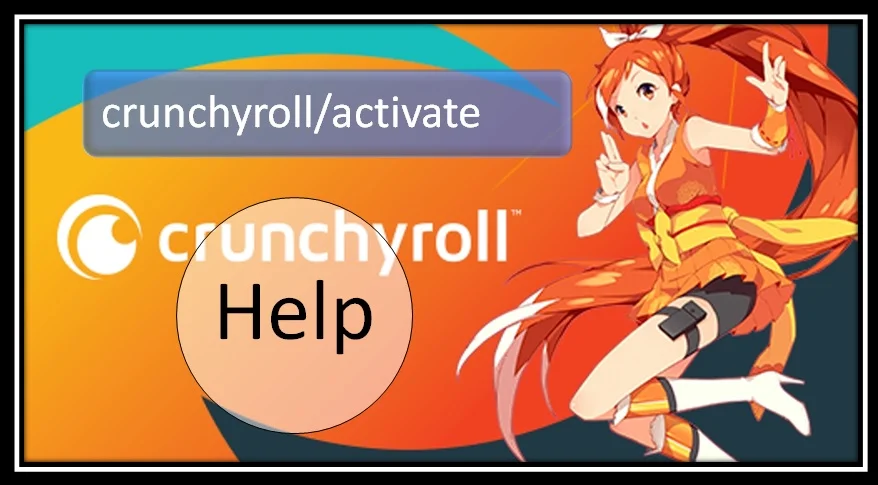

Can Robinhood funds be transferred to a PayPal cash card?