OK Google Set Up My Device: KNow Super Command to Pair Your Android Phones to Smart Devices.
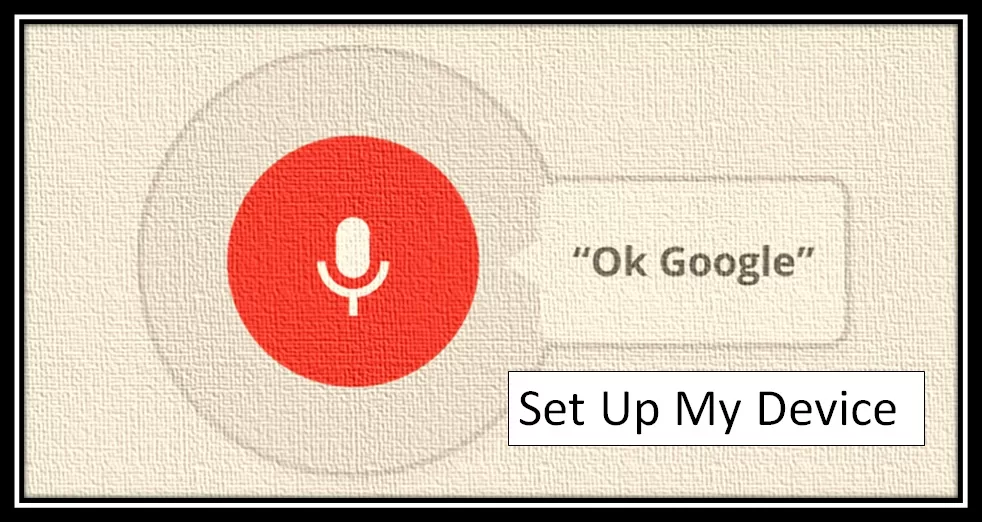
In today’s modern world, it is difficult to imagine our life without our electronic gadgets. These devices are making our lives more convenient than ever before. Nowadays, you can find smart home devices like Google Home, Smart Lights, Smart TVs, etc. in almost every average household. There is no more popular and user-friendly feature than “Ok Google Set up My Device” for setting up these smart devices with your Google Account.
Google Assistant works on your voice command. It gives you the opportunity to manage all the smart devices in your house using your phone by giving simple voice commands. However, for a few devices, you might have to touch the screen of your phone. In this article, we will discuss how to set up your devices with Ok Google, the voice command that activates Google Assistant.
Prerequisite for using “Ok Google” Command
You should note that the Google voice commands work best while working on Android 10 or later versions. Here are the steps that you need to follow to know which Android version you are using.
- Go to the settings app on your phone.
- Tap the “About Phone” button available at the bottom of the page.
- Select the “Android Version” option from the next menu.
- On the next page, you can find information including Android version/ Android security update/ Build number.
Fix Google Chrome not responding
Update your Phone to the Latest Android Version
To update your phone, all you need to do is tap and open the Android update notification whenever you get it. Then, keep following the on-screen prompt and your device will get updated. Unfortunately, if you have cleared the notification or your device has been offline then you may go through the following steps.
- Run the settings app on your device.
- Tap on the “System” button followed by “System Update”.
- On the next page, you will find the latest update available for your phone. Now, tap on the update and follow the on-screen prompts.
Get Your Phone Ready
Before starting the setup process, you should make sure that your Android phone is ready.
- Check and confirm that Bluetooth is active on your device. You can swipe down from the top of the screen to make sure your Bluetooth is on.
- You should also turn on the location of your device.
- Also, make sure to turn on the notifications on your device if they are off.
Check: Fix Google Pay not Working Issue
Set up a new device using Ok Google Set up My Device Command
You can easily use this command to connect/ set up the devices that work with Fast Pair. These devices include other Android phones, tablets, smart accessories, etc.
To know if your accessory supports fast pairing, you should check its box. The box would carry a tagline similar to “Made by Google”, “Made for Google”, etc.
If you are sure that the device you are looking to set up is supported then you may follow the steps given below to kick off the configuration process.
- First of all, you need to turn on the new device that hasn’t been set up yet.
- Next, put the device in pairing mode.
- Furthermore, you should turn on your phone’s screen and wait for a notification to appear.
- The notification will offer to set up the new device, so tap it and follow the onscreen steps.
- By following the onscreen steps, you can ensure that your new device is properly set up and ready to use.
So, the next time you get a new device, make sure to use Ok Google to make the setup process a breeze.
Easily Turn the Notifications On or Off
Google devices have a feature that lets you receive notifications for nearby devices that you can connect using your phone. However, you must have your notification on for that. In case the notifications are off then you can find devices using the settings app on your phone. The steps are explained below.
- Run your Android phone’s settings app.
- Tap “Google” followed by “Devices & Sharing”.
- In the next step, you must tap on the “Devices” button.
- On the next menu, you may turn the option to scan for nearby devices “On” or “Off”.
Troubleshooting Measures to Fix Unable to Set Up Google Devices
If you are finding it difficult to set up your Google device or facing an error then you may try the following things.
- Firstly, you should check your Internet connection. Make sure that you are connected to a strong and stable Wi-Fi network.
- Confirm that you are in range with the device. For the best connectivity, your phone must be within 0.5 m (1.6 ft) of accessories that work with Fast Pair.
- Restart your phone and device. This may sound simple but often a restart can fix even complicated issues.
- Ensure that you are using the correct Google account and your device is linked with it.
Recommended Google’s Smart Devices
| Name of the device | USP | Features/ Usage |
| Google Nest Mini | Small and Compact | Smart speaker to play music and answer questions. |
| Chromecast | Better range and adaptability | Stream content from your phone or computer to your TV |
| Google Nest Thermostat | Programmable Wifi Thermostat | Adjust the temperature in your home |
| Google Nest Hello | Available in both Wired and Battery powered options | Smart doorbells let you see who’s at your door and communicate with them. |
Frequently Asked Questions
It is a voice command that lets you use your Android phone to set up your smart devices.
Basically, you can use Google Assistant without the Internet. However, for some commands, you require an active internet connection.
All devices that support Google’s “Fast Pair” option.



