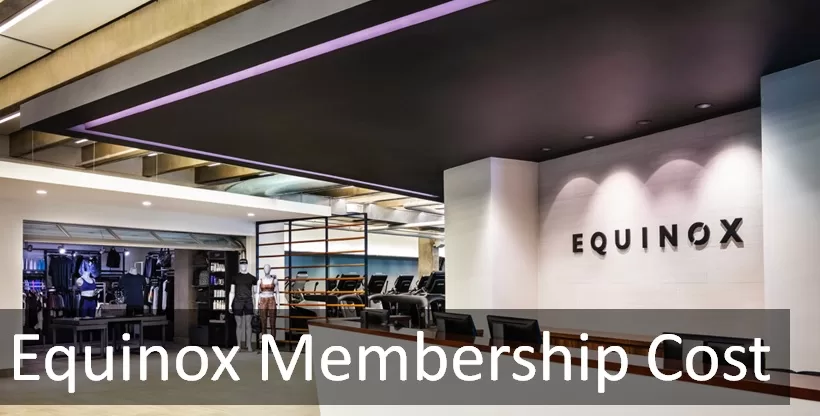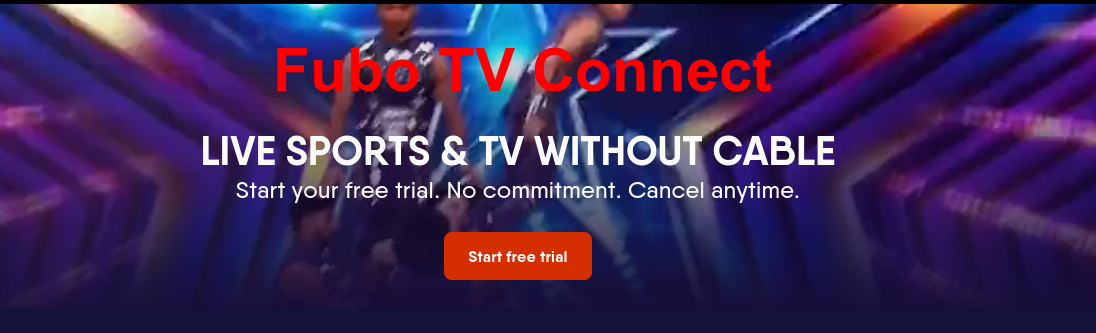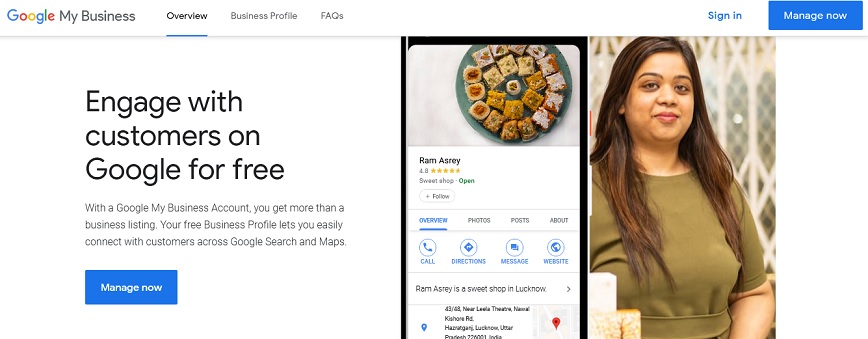Do you want to see your YouTube Subscribers on a Computer or Phone? Here’s how you can do it.
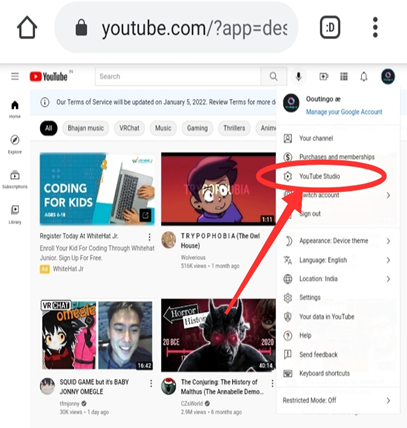
YouTube is the most time-spent app on your mobile these days. If we are feeling bored after a long day of work, then we just scroll down some YouTube shorts and that’s it, Perennial source of entertainment gets unlocked.
And being a famous YouTuber is not ant less than being a celebrity these days. Anyone can create a YouTube channel to entertain or educate people.
The most joyful and thrilling moment is when creators see their channel growing and more and more people subscribing to them. But we only see the numbers increasing, so how can we see who is actually subscribing to us? How do know their usernames?
Well, this can be done both from a computer or a mobile in a few simple steps.
How to See your YouTube Subscribers on a Computer or Phone?
Step-1
Go to the website www.youtube.com on your browser (Chrome is recommended for both mobile and laptop). If you are on mobile, make sure to open this website in the desktop mode which you can find in the menu of chrome browser on the top right corner.
Step-2
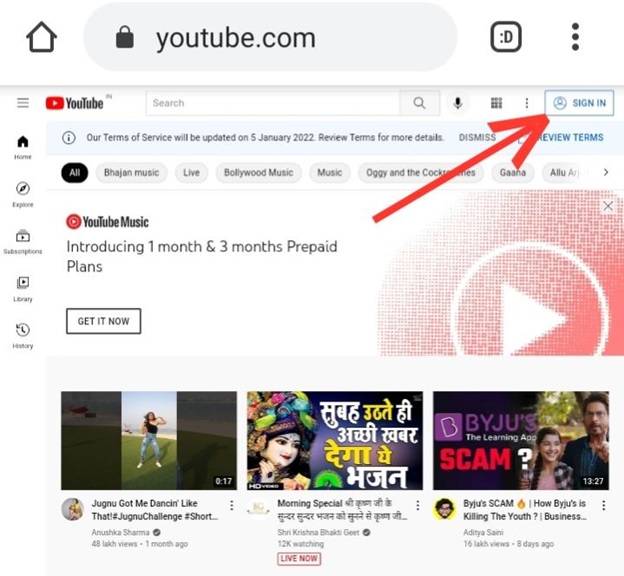
Click on the sign-in button on the top right corner of the screen and login to your YouTube channel. This step is not required if you are already logged in.
Step 3
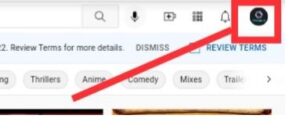
Once you are logged in, the page will automatically refresh and now you will be able to see your channel’s logo displayed on the top right corner. Now press that logo once, a menu bar will pop open.
Step 4
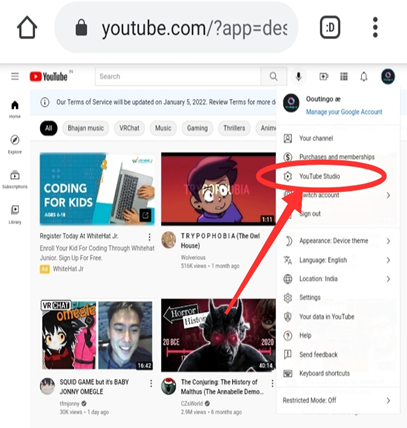
Select youTube studio from that drop-down menu and click it.
Step 5
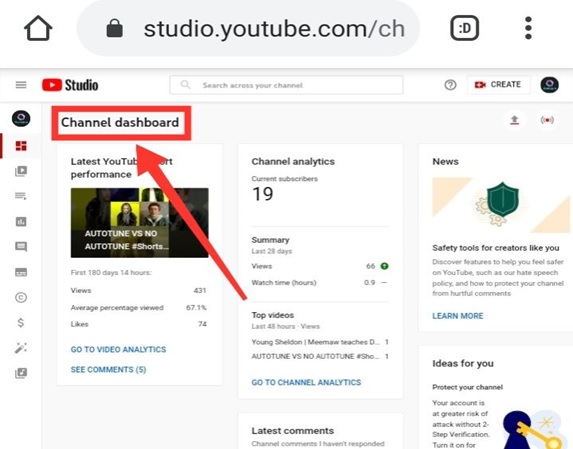
A new window will open and it will be the dashboard of YouTube Studio where you can see your latest videos, number of subscribers, views, channel analytics, comments, and many more of such channel-related information.
Step-6
Look at the lower portion of the window, just below recent comments and you will see a section of “Recent Subscribers” displaying the usernames of 3-4 subscribers.
Step-7
Move your eyes a little low and you will find an option to “see all”. Click on it.
Step-8
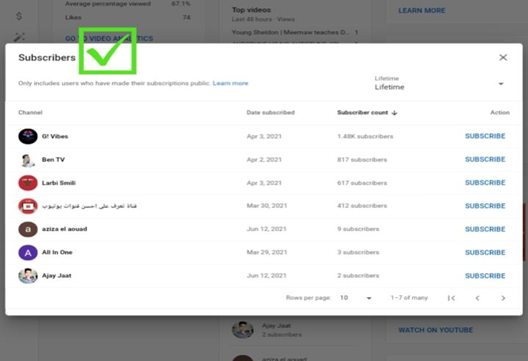
A new pop-up window will open and here you can see all your subscribers and their channel names. You can sort them based on their subscriber count and date of subscription. You can filter your subscribers’ list based on who subscribed to you in the last—7, 28,90,365 days or who are your lifetime subscribers.
An important thing is that you can’t see subscribers who have made their accounts private. So if the number of channel names is less than the total number of subscribers, then probably the remaining have made their account private.
So these were the simple steps on how you can check who subscribed to you on YouTube. These steps will work both from a computer or mobile.