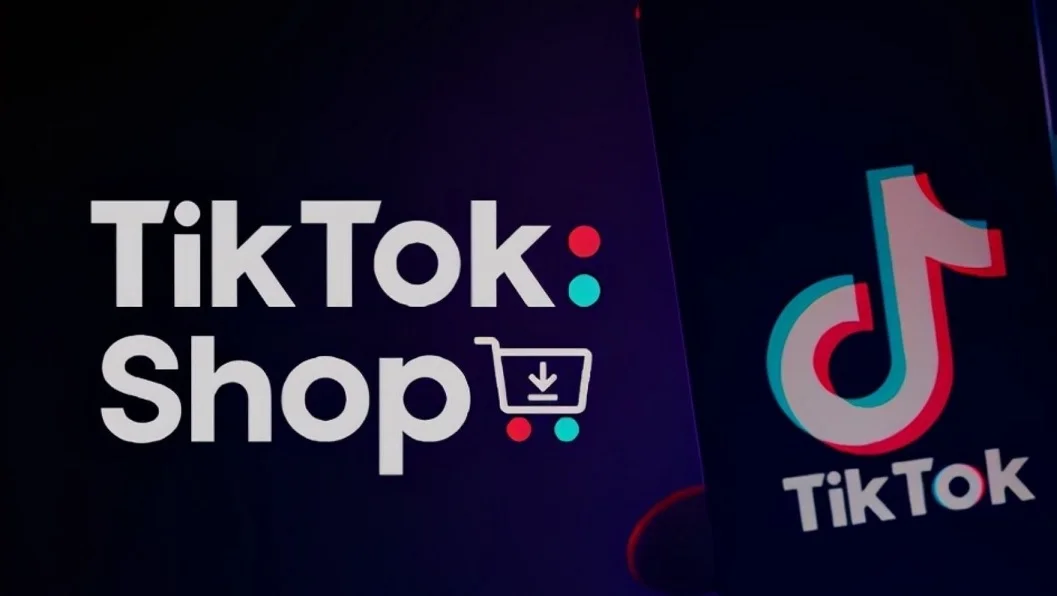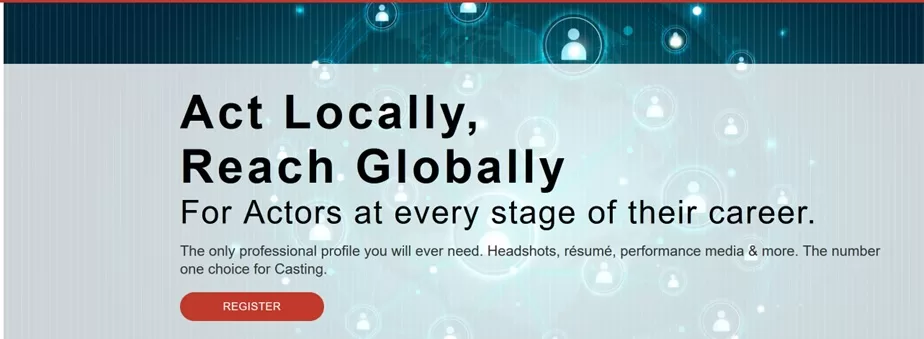Venmo not working on Android and iPhone – Easy Troubleshooting Methods for Quick Solutions
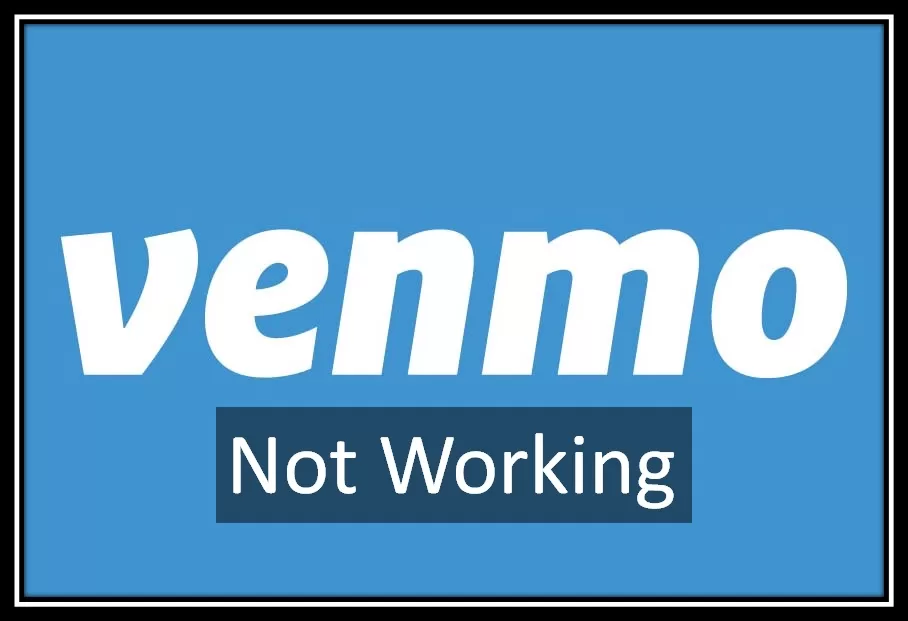
Many of us frequent Venmo users rely on this popular payment app for smooth transactions. However, it is observed that many users are facing issues with the app not working on Android and iPhone.
Venmo has created a huge fan base for itself because it allows users with a convenient peer-to-peer payment system. Due to our dependency on this app, a technical glitch or compatibility issue can be even more frustrating. Login errors, transaction failures, and the app refusing to open are some of the issues faced by users every now and then.
In this article, we will dig deep into the potential reasons behind Venmo not working on both Android and iPhone devices. We will also explore troubleshooting steps to resolve common issues and get your Venmo up and running again.
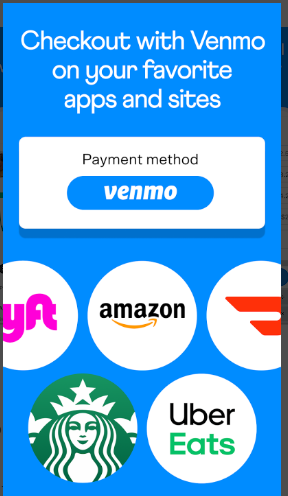
Venmo App Issues and Its responsible Factors
It is impossible to find an app that has zero glitches and technical errors. Venmo is no different. It is also prone to some potential problems. Some of them are discussed below along with possible reasons behind them.
- Venmo Payment Declined – One of the most common issues faced by Venmo users is their payment getting denied. This could happen due to a lot of reasons including insufficient funds in your Venmo account/ linked bank account, a frozen/ blocked card, or a technical issue at the end of Venmo.
- Transaction Delays on Venmo – Occasionally, Venmo transactions may take longer than usual to process. This usually occurs due to factors like network connectivity issues, server problems, high traffic on the platform, etc.
- Venmo Account not getting Verified – Most of the time, Venmo account verification takes place smoothly. On some rare occasions, users might encounter issues during the account verification process. This could be due to incomplete/ incorrect information provided during registration or discrepancies in the documents submitted for verification.
- Can’t log in to Venmo – Some users may face difficulties logging into their Venmo account. This could be caused by entering an incorrect username/ password, a forgotten password, or problems with the verification code delivery.
- Venmo App not opening or freezes – Like any other mobile application, Venmo may occasionally experience crashes, glitches, or errors. These can occur due to software bugs, compatibility issues with your device, or insufficient storage space on your Android/ iPhone.
- Unable to Add or Verify Bank Account on Venmo – A few users may encounter difficulties when attempting to add or verify their bank account on Venmo. Most of the time, this happens due to issues like incorrect bank information, mismatched names, etc.
Troubleshooting Steps to Fix Venmo App Issues on Android/ iPhones
In case you are experiencing issues with the Venmo App on your Android or iPhone then you may try the following troubleshooting measure to fix the problem.
Solutions For Android Users
- Update the Venmo App
Updating the Venmo app is easy. Go to the Google Play Store and search for “Venmo”. Now, check if there is an update available for the Venmo app version you are using. In case an update is available, tap on “Update” to install the latest version of the app.
- Clear App Cache
In case the problem continues even in the updated app then you should clear the app cache. The steps for the same are as follows.
- Run the settings app on your Android and open Apps/ Application Manager.
- Select “Venmo” from the list and tap “Storage”.
- Choose “Clear cache” and “Clear data”.
Note: Please note that clearing data will log you out of the app. So, make sure you remember your login credentials.
- Force Stop and Restart
Force stopping and restarting the Venmo app on Android can help resolve various issues that you may encounter while using the app.
- To force stop the app, go to Settings on your Android device.
- Select “Apps” or “Application Manager”.
- Find Venmo in the list of installed apps and tap on the same.
- From there, you should tap on the “Force Stop” button. This will close the app completely.
- Now, you can restart the app by tapping on the Venmo icon from your home screen/ app drawer. This will launch the app and resolve the problem you were facing previously.
- Check your Internet Connectivity
Ensure that you are using a stable internet connection by connecting to Wi-Fi or turning on your mobile data.
- Restart your Android Phone
Many times, a simple restart is enough to resolve app-related issues. Restart your Android device and try opening the Venmo app again.
Check – Amazon App Not Working
Guide for iPhone Users
- Update the App
The first troubleshooting is updating the Venmo app on your iPhone. To do the same, you need to open the App Store. Next, go to the “Updates” tab and check for any available updates. Finally, you should tap the “Update” button available next to the “Venmo” app.
- Force close and reopen the App
Firstly, you should double-click the home button (on an older version of the iPhone) or swipe up from the bottom of the screen (on newer iPhones without a home button) to access the app switcher. Locate the Venmo app and swipe it up or off the screen to force close it.
- Internet Connection
Check and confirm that you have a stable internet connection. Make sure you are connected to Wi-Fi or mobile data connection.
- Delete and Reinstall the app
The process to delete and reinstall the app is as follows.
- Locate the Venmo app on your home screen.
- Press and hold the icon until it starts shaking.
- Then, tap the “x” button to delete it.
- Go to the App Store, search for “Venmo” and reinstall the app.
- Reset Network Connection
If the issue persists even after trying all the above steps then you should reset your settings. The steps to reset network settings on iPhone are as follows.
- Open “Settings” on your iPhone and tap “Reset”.
- Next, tap “Reset Network Settings” and enter the passcode if prompted.
- Finally, confirm the reset and wait for your iPhone to restart.
Also check: Delete a Venmo account
Official website: https://venmo.com/
Contact Venmo
In case the problem continues, you may contact the venmo official support team through their official page i.e. /help.venmo.com.

Frequently Asked Questions
Make sure you are not making any mistakes while entering the username and password. You need to reset the password if you can’t remember the same.
No, Venmo is available within the US only.
No, it is not necessary.
Yes, it is safe to use the Venmo app. It uses top notch security features to keep your account safe.
Both of them are great payment apps. It depends on your personal preferences.